How to slice and dice a file
In this picture tutorial, I am going to showcase how to take one file, the Dino Dig box from SVG Attic and make it into a K-cup holder for a set I did based off of SVG Attic's Coffee Break set.
To start with, this is what the original box looks like.
Step 1: Open file in Silhouette Studio~Designers Edition
Eliminate the dino and extra decorative panels
Step 2: Release Compound Path
Highlight the top panel
Right click on photo to find 'release compound' tab
(some files you have to use the release compound AND ungroup tabs)
Step 3: Eliminate the large oval window (optional)
Click on the oval, right click for menu, deleteStep 4: Make Compound Path
Highlight the remaining componenets of the top panelRight click
Find 'make compound path'
Step 5: Slice and Dice
I needed to eliminate the side panels for two reasons. One, I like to see what kind of k-cups are in the gift box and two, the width of the cups are wider than the current side panels.
The slice tool is in the upper Left hand corner, second icon from the bottom. Make sure your settings are on solid, straight, and I prefer to unclick the auto apply button so I can make sure my lines all line up before dicing.
Once the line is where it needs to be, highlight the red line and click on apply (next to auto apply button)
Remove the panels and delete them (I also sliced off the little tab on the bottom of the top panel pictured here)Step 6: Creating the inside k-cup holder
Most standard k-cup widths are going to be 1.698" squared
After making the circles, I took the width of the outside of the box to create a rectangle large enough to accommodate two k-cups.
The rectangle will need to be wide enough to have bend down tabs to adhere to the inside walls of the box
To find the correct width for this, I simply took the measurements of the bottom of my box and allowed enough extra to add the bend down tabs.
Finalized, this is what I had left. Now it looks like a lot of steps, but it really only took about 10-15 minutes to do this modification
For the complete finalized set you can see it on SVG Attic's Blog







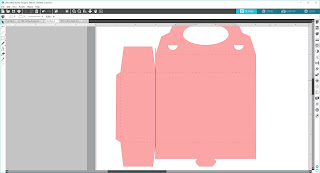













Comments
Post a Comment
Thank you for visiting Sugar Bean Cards!
FTC disclaimer: I received some of these products for free but was not compensated for writing this post.